As we know, the method for downloading complete YouTube playlist in a single click is still unknown to many. Therefore, we are going to share two methods that will help you download videos of a playlist on YouTube with a single click. Go through the post to discover the methods.
ime to get your favorite YouTube playlist downloaded on your PC easily. There are more than million users that are using YouTube daily to watch lots of favorite videos, and now user also got a way to download any YouTube video. However, the method for downloading complete playlist in a single click is still unknown to many users. So here we have a way by which you can easily download the playlist of your favorite videos with a single click.
How To Download Whole Youtube Playlist of Videos With One Click
We will be discussing two methods, one without any third party software that is an online website and another with a third party tool to download videos. So have a look at complete guide discussed below to proceed.
Download Complete Playlist Of Videos Without Any Tool
In this tutorial, you will be downloading the entire playlist with the single click using an online site in which you just need to paste the URL of a playlist, and you are done, have a look at the guide below.
Step 1. First of all, you need to open YouTube and then search for your favorite playlist there.

Step 2. Now you just need to copy the URL of the playlist that you want to download to your computer.

Step 3. Now open the website downvids.net and then paste the URL into the box there and then select the format in which you want to download the video and then click on Download button.

That’s it! You are done, now all videos of your playlist are now with you in a single click.
Download Complete Playlist Of Videos With 4K Video Downloader
Step 1. First of all, download and install 4K Video Downloader in your Windows PC.

Step 2. Now launch the tool on your PC and then open the YouTube in your browser and search for your favorite playlist there.

Step 3. Now copy the URL and paste it into the tool and you will see 4K video downloader will be loading the videos of a playlist.

Step 4. Just click on download option there, you can also select any desired video conversion format there if you want to do so.

That’s it! Now videos will start downloading, and you’ll get all favorite videos with a single click.
Using YouTube Playlist Downloader
This is another easy way to download YouTube playlist in a single click. It is the easiest one. However, you need to have IDM to download YouTube videos in Batch file. Let’s know how to use this website.
Step 1. First of all, you need to open Youtube multi downloader on your web browser.
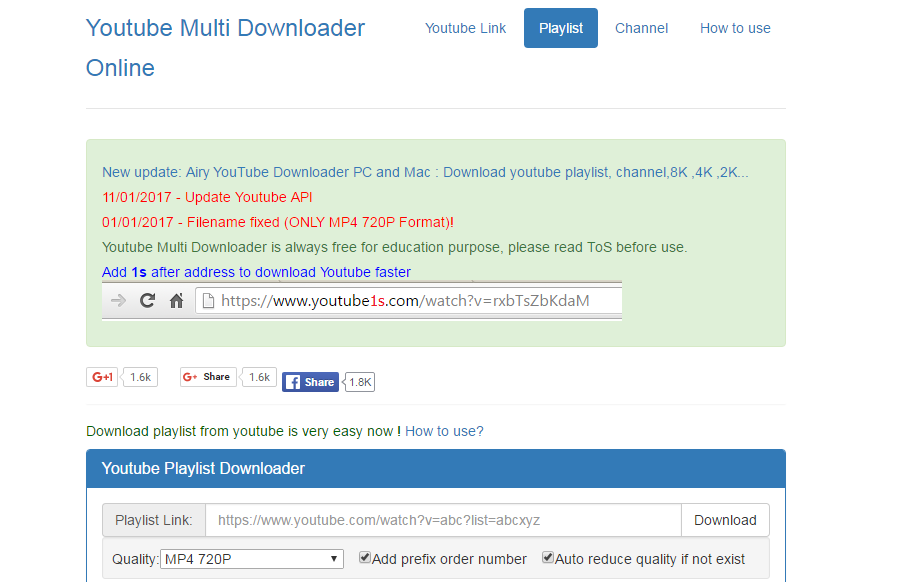
Step 2. Now visit Youtube and copy the URL of the playlist that you want to download.

Step 3. Now you need to paste the Playlist URL in the download box on Youtube Playlist Downloader
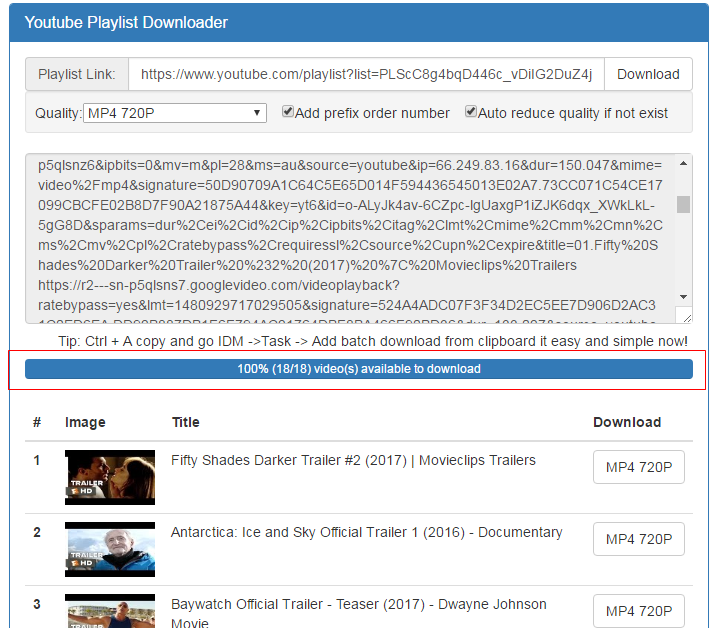
Step 4. Now, wait for few seconds to load all videos in a website.
Step 5. Once loaded, you need to copy the whole URL and paste it in IDM > Tasks > Add batch download from a clipboard.
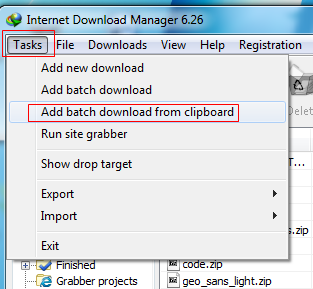
That’s it! You are done your IDM will load all the files and will let you download all the files in a single click.

2 comments
I recommend Allavsoft which can batch download YouTube playlist video, music to MP4, MP3, AVI, etc.
Here is the easy guide http://www.allavsoft.com/how-to/download-youtube-palylist-to-mp3-mp4-avi-on-mac-windows.html
The tubegeter app is also very good with respect to downloading videos from youtube. You can even download whole playlists using this app.
EmoticonEmoticon